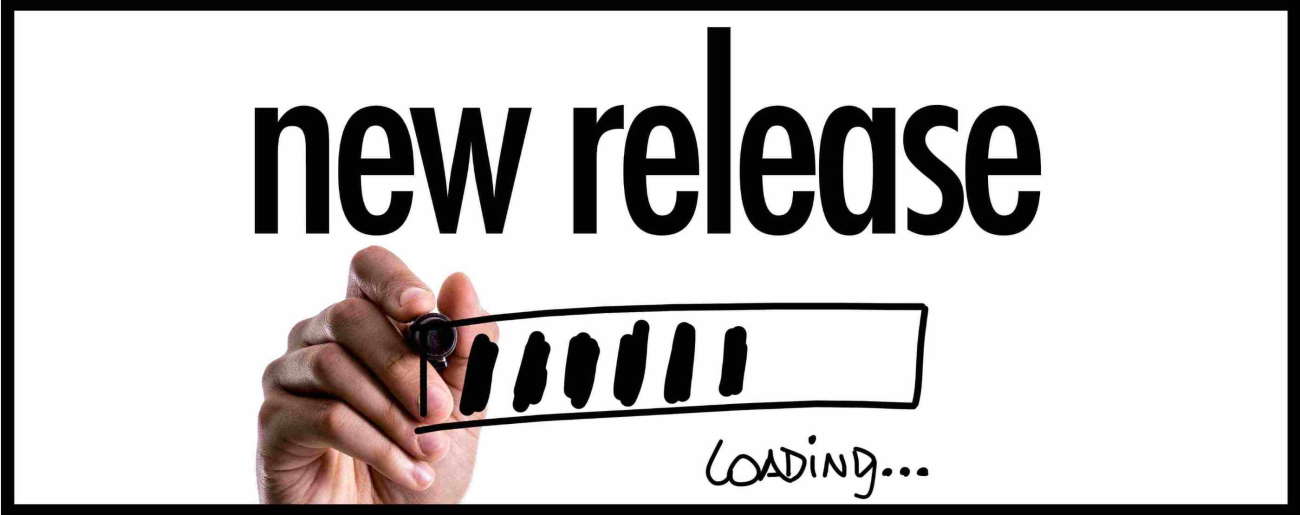POS System Update – What’s New in Release V8.4.21.0
Release Date: October 6th, 2025
The following list describes the features and improvements in this new version release:
Highlight: Added a new feature to put a transaction in the Till on hold. The Hold feature will allow for saving of current receipt prior to payment and will print a hold chit (built in or custom). IMPORTANT: Any on hold receipts that are not recalled on the same business day will be automatically purged. On hold receipts do not impact inventory. To setup:
- MyPOS Connect Back Office –> System Setup –> Device Options –> Till Button Setting (to add HOLD button)
- Also in Device Options –> Receipt Settings, two options “Receipt Print Hold” and “Receipt Print Invoice Hold” to control when the receipt prints and if using a custom Hold receipt; under Print Options –> “File Location For Custom Hold”
Highlight: New and improved color themes have been added. To modify a color theme:
- MyPOS Connect Back Office –> System Setup –> Device Options –> Device Identity –> Theme Color. Please note, “Save to Device” will save the change directly to the local device settings so, after a single restart of MyPOS Connect, the change will be active. However, “Save to Cloud” will require two restarts of the devices to take effect – the first restart will copy the setting into the local device settings file and after the second restart the change will be active
Highlight: Added an option to sort the MyPOS Connect back office buttons alphabetically. To enable:
- MyPOS Connect Back Office –> System Setup –> Device Options –> Back Office Settings –> Back Office Menu – Sort buttons alphabetically
Highlight: Added an option to use single color for the MyPOS Connect back office buttons. To enable:
- MyPOS Connect Back Office –> System Setup –> Device Options –> Back Office Settings –> Back Office Menu – Use single color for buttons
Highlight: Added “Update MyPOS Connect” button to perform “skipped” software update from the till.
Other Improvements:
- Added a new option in Customer Types and Customer under “Customer Discount Interactions” –> “Products with a sale price” called “Ignore sale price and add customer discount to regular price”
- Added a warning if a customer, who is being deleted has sales history
- Added additional receipt text indicating manually weighed products as per weights and measures recommendation
- Added confirmation along with float and expected cash information to the Bank Deposit prompt
- Added feature that will enable prompting to print time clock slips when clocking in or out. To enable:
- MyPOS Connect Back Office –> System Setup –> Device options -> Operational Settings –> Time Clock: Print Slips
- Added logic to allow users to cancel out of forced password reset. User will be prompted again next time they attempt to log in
- Added logic to prevent Stock Count “count dates” from being set in the future
- Added logic to prevent deletion of a product that has been synced with Shopify until it is removed from Shopify
- Added logic to prevent setting Quantity Cancelled to a negative number on Purchase Orders and Transfers
- Added logic to prevent the changing of a transfer store on a closed transfer
- Added logic to prompt to revert to a recent local device settings back-up file if no settings file was found on start-up. A missing settings file is often the result of an unexpected computer shutdown while MyPOS Connect is open.
- Added logic to refund work order deposit function to support penny rounding on cash
- Added new feature to “Optimize LocalDB” to help improve speed in the till in cases where the localDB has become very large. To set up:
- MyPOS Connect Back Office –> System Setup –> About –> Optimize Local DB. Note: The LocalDB SQL version can be verified on the About button under “LocalDB Version”. This information is also available in the till via the “About Till” button. The current version is SQL 2022.
- Added option to determine which comment field is shown on Quote and Work Order lookup grids. To setup:
- MyPOS Connect Back Office –> Device Options –> Screen Setup –> “Order Grid Comment Column”
- Added option to prevent setting Stock Count “count dates” that are older than X days. To set the option:
- MyPOS Connect Back Office –> System Setup –> Company options -> Product and Stock Settings –> Warn if any Stock Count dates are older than (x) days. Once set, each till must be restarted to activate the option change
- Added security option for manual tax changes (tax exempt) in the MyPOS Connect till. To enable:
- MyPOS Connect Back Office –> Data Setup –> User Security Options –> Search “Tax Change”
- Added supplier prod code to multi selector product screen when a supplier is selected
- Added support to automatically unpack package quantity when package units are being decreased in Stock Adjustments. For instance, if you have 4 cases of soda (12 cans in each case) in stock and 1 can of soda in stock and you use stock adjustments to reduce inventory by 3 cans, your final inventory would be 3 cases of soda and 10 cans of soda
- Fixed issue relating to paying account balances with reward points when “Allow Points Payment To On Account” and “Exclude Tax from Rewards Redemption” were both on. The subtotal value displayed was incorrect
- Fixed issue where data collected through a plugin would not always be refreshed on the next transaction
- Fixed issue where date field was not saved after modification of a custom date field in the Quick Customer screen in the till
- Fixed issue where, in some cases, a reprint of a Z report misreported a previously posted cash deposit when the Advanced Cash Up was enabled
- Fixed issue with a type II promo when the customer discount option was off but the promotion was still applying the customer discount to the trigger item
- Fixed issue with customer discounts where discount was not applied if product was on sale and also on promo
- Improved number pad prompt to support overwriting highlighted text
- Improved receiving grids in Purchase Order and Transfers to support arrow, tab and enter key for navigation
- Improved the on-screen keyboard to support “tab” navigation, “caps lock” and “shift lock” modes
- Improved visibility of active tab in MyPOS Connect Back Office modules.
If you have questions about any of these features, or you want to know how they might affect your system, call us at (877) 877-4767 and press “1” for Support; or email us at support@tricityretail.com.