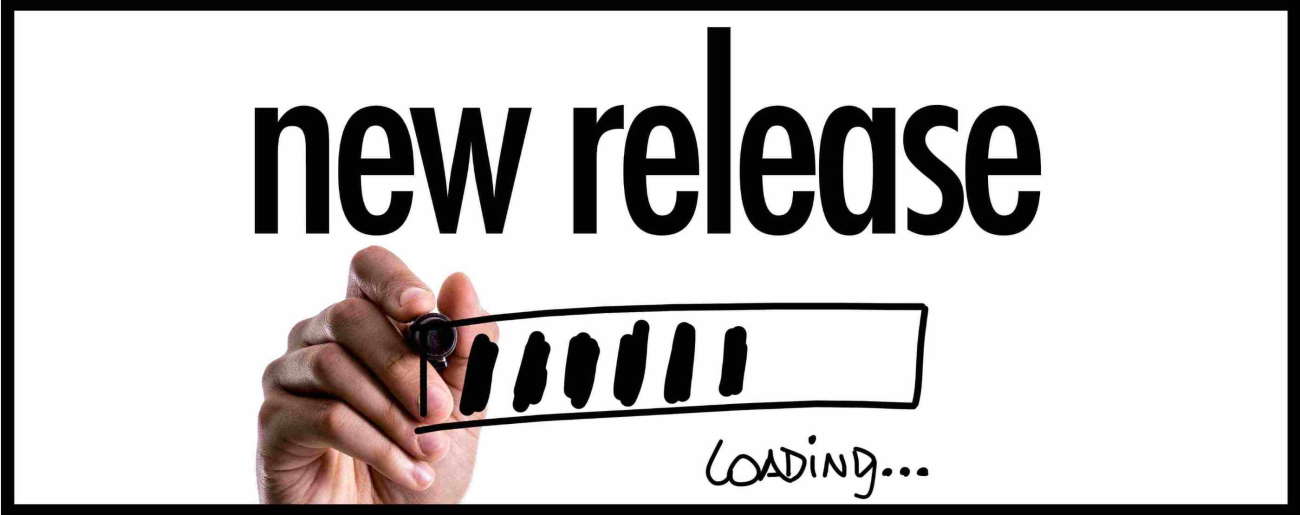POS System Update – What’s New in Release V8.4.17.40
What’s New in Release 8.4.17.40 – Release Date May 25th, 2022
New Feature: Product Wizard allows users to make on-the-fly price and tax changes. First, you must enable Product Wizard in “User Groups” (Back Office Buttons) to see the new “Product Wizard” button. Once enabled, you’ll find the “Product Wizard” button in Back Office –> Management Tasks.
New Feature: Price Schedules now support “Ending Digits” (also available in “Product Wizard”). This feature will assist in setting new prices to end in either one or two digits of your choice. For instance, if you want the new prices to end in 99 ($25.99, $118.99 etc.) or you want all your prices to end in 5 ($10.85, $25.35, $125.25 etc.). From within either Price Schedules or Product Wizard, highlight the price you’d like to change and right click and choose “Formula”. Set your formula and then optionally choose to apply one or two ending digits.
New Feature: Keyboard Shortcuts for buttons. In the POS, users can now add keyboard shortcuts for “Sale” buttons, “Payment” buttons, “Credit Card” buttons by assigning a letter to the key which can be used in the till by pressing CTRL + (the assigned letter). Assignments are made in Back Office –> System Setup –> Device Options –> Till Button Settings –> Buttons. Simply add “^” followed by the letter you’d like to assign after the button name. For example, if you have the button “PICKCUSTOMER” and would like the shortcut to be CTRL-C, then you would update it to read “PICKCUSTOMER^C”
A few notes:
- The shortcut for the Cash button is CTRL-Space Bar
- If you are assigning Credit card or Cheque/Check buttons, disable “Show Image on Card Payment Button” and/or “Show Image on Cheque/Check Button”. Disable “Show Image on Cash Button” to see “^Spacebar” on the Cash button
- Letters can be reused in different areas. For instance, you can assign “C” to “PICKCUSTOMER” and to “CREDITCARD” because they are in different button areas. Buttons in the same area (Sales, Payments or Credit Cards) must be unique. In the case of a duplicate, only one button could be accessed.
- The “shortcut” key will be displayed on the button in the till.
Improved Feature: When using the “Sales Rep” button, user will be prompted to add sales rep to all items in the sale.
If you have questions about any of these features, or you want to know how they might affect you, call us at (877) 877-4767 and press “1” for Support; or email us at support@tricityretail.com.