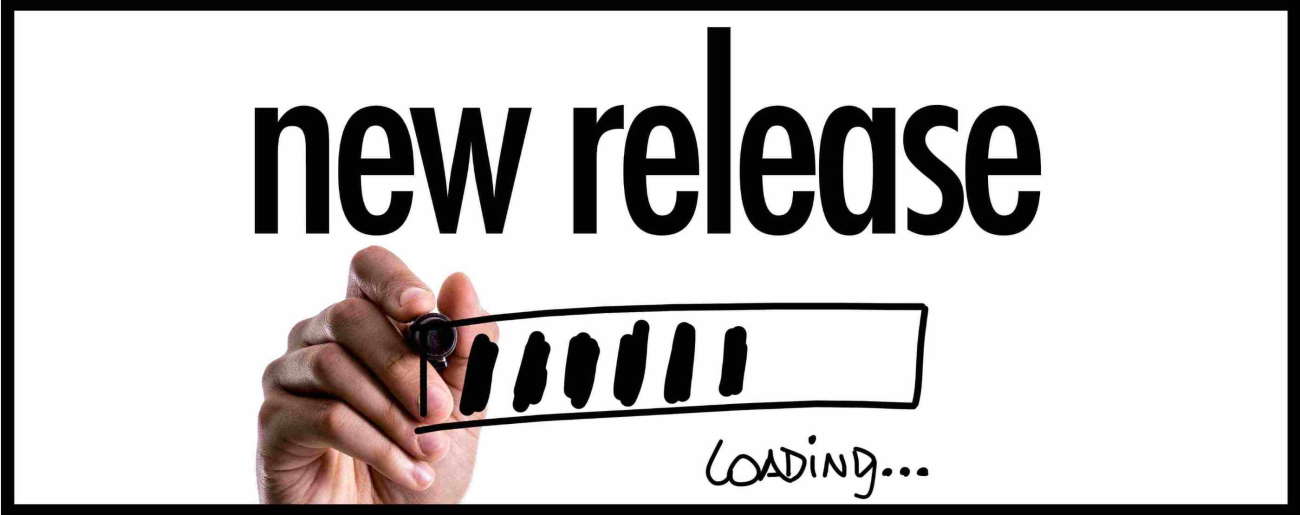POS System Update – What’s New in Release V8.4.19.0
Release Date: January 3rd, 2024
Since we didn’t want to interrupt your December selling season, this month’s release of MyPOS Connect is actually two months’ worth of product development. Here’s the list of new features and improvements.
- Added feature to prompt for shopping bag(s) at the end of the sale. To enable, first, setup your bag products, (i.e. Small Shopping Bag, Large Shopping Bag and optionally a “No Bag” product). Next,
- Back Office –> Device Options –> Bag Prompt –> Bag Prompt Enabled.
- Fill in the Product Codes of the bag products you setup in the Bag Prompt Product 1, Bag Prompt Product 2 and Bag Prompt Product 3 options (if you need more bags, contact our support team). Optionally set a Product Code for the “No Bag Product Code” option. Users will be prompted to choose bags right before they pay their transactions
- Added feature to support specifying quantity along with Product Code in Product Macros. To setup:
- Create a product with product type “Program Function”, Target Function “PRODUCTMACRO”; Full Description (comma separated list of Product Codes with optional quantities). For example, “10200,5544,9876,9876” would sell Product 10200, followed by one of Product 5544 and then two of Product 9876. Specify quantities like this: 10200~1,5544~1,9876~2. If no “~” is specified, the Product Macro will continue to sell qty 1
- Added language support for System Security Options
- Added language support for table names listed in Refresh Local
- Added menu with drop down options to the Default Customer Type option in Company Options
- Added notes and status to Price Schedules search grid
- Added option to automatically apply remaining credit to on account transactions when remaining credit is less than the entire transaction. To enable:
- Back Office –> System Setup –> Device Options –> Operational Settings –> Automatically apply available credit from On Account
- Added option to change the name of the “Manager” button in the till. Update in
- Back Office –> System Setup –> Device Options –> Language -> Manager button label
- Added option to enable the copy product function to work from the store in an enterprise setup. The default option prevents this behavior. To enable,
- Back Office –> System Setup –> Company Options –> Allow Stores in a Multi-store environment to copy a product
- Added option to require customer on refunds. To enable,
- Back Office –> Device Options –> Customer –> Require customer on refund
- Added option to set the logged in user as the default current user in the receipt filter in the till. To enable,
- Back Office –> Device Options -> Receipt Settings -> Receipt Lookup User Filter defaults to current user
- Added SQL LocalDB version information to “About Till” button in the till and “About” button in Back Office
- Added tax group filter for multi-selector window when adding products in Product Wizard
- Changed work order logic to prevent using reward points as deposits
- Fixed issue in Menu Setup when target page isn’t set and move/resize attempted
- Fixed issue where Price Band label is deleted and a customer with that Price Band is used in a transaction
- Fixed issue where PLU button was no longer focused after picking sales rep from sales rep button
- Fixed issue with incorrect calculation in the “Expected Value” printed on X/Z reports when Advanced Cash Up was enabled
- Improved Advance Cash Up screen to auto-focus textbox on first row
- Improved Advanced Cash Up warning messaging
- Improved Customer setup by changing the “Active” checkbox to be an “Active” button
- Improved grids in various back office areas including Products, Company, Customers, Promotions, Security Options, Tax Groups, User Groups
- Improved location of “Exit” button on login screen to prevent it from being accidentally clicked
- Klaviyo: Update to ensure all Customers, coming from MyPOS Connect, indicate their source as MyPOS Connect
- Klaviyo: Fixed issue, after recent release from Klaviyo, where customer could not have a blank phone number
- Shopify: Added new option to prevent sending Collections to Shopify. To setup, uncheck the following option:
- Back Office –> System Setup –> Shopify Setup –> Send Collections to Shopify
- Shopify: Added new method to invoke Shopify sale prices using a Price Band as an alternative to using promotions. To setup, first, name your price level:
- Back Office –> System Setup –> Company Options –> Pricing.
- Next, assign the Price Band as the sale price, Back Office –> System Setup –> Shopify Setup –> “Shopify Sale Price Source”.
- Finally, update Shopify items with sale prices in the specified price band. Notes: Prices of $0.00 in the price band will disable the price. Once sale prices are set, you must perform a Shopify Sync
- Till button: Added new till button to reprint Credit/Debit Card receipts. To deploy,
- Back Office –> System Setup –> Device Options –> Till Button Settings –> Buttons – Sale Row ? –> CARDRECEIPTS
- Till button: Added new till buttons to reprint last (custom) receipt/invoice. To deploy,
- Back Office –> System Setup –> Device Options –> Till Button Settings –> Buttons – Sale Row ? –>
- Note: button label can also be updated in Back Office –> System Setup –> Company Options –> Language –> Reprint Last Custom Receipt/Invoice label
- Till button: Added new till buttons to reprint last (standard) receipt. To deploy,
- Back Office –> System Setup –> Device Options –> Till Button Settings –> Buttons – Sale Row ? –> REPRINTLAST
- Note: Button label can also be updated in Back Office –> System Setup –> Company Options –> Language –> Reprint Last Receipt label
If you have questions about any of these features, or you want to know how they might affect your system, call us at (877) 877-4767 and press “1” for Support; or email us at support@tricityretail.com.